- RS232 - CPS Plus Pro Serial DAQ
- Overview
- Installation, System Requirements, and Uninstallation
- Quick Start Guide
- Using CPS Plus Pro - Serial Data Acquisition Software
- Data Filtering
- Data logging options
- Writing data to RS232 COM ports / controlling devices
- Tools: ASCII Table - Standard and Extended ASCII Table
- Troubleshooting
- Program Options
- Downloads, Ordering, and Support
- Using CPS Plus with Serial Converters
- License
Send commands in a hotkey combination (when certain key combination is pressed)
Click on the Send Menu from the CPS Plus Terminal Window and Select: "Serial Command Creation Wizard ..."
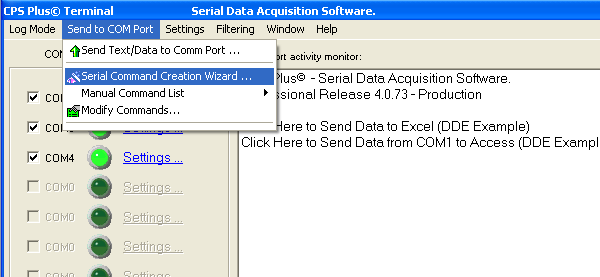
Step 1. Add descriptive name for the command and click Next
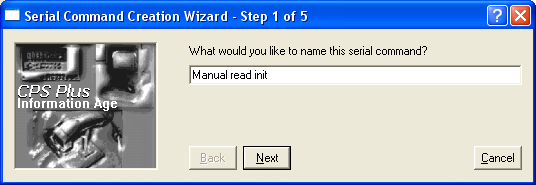
Step2. Select the COM port from list of connected RS232 COM ports and click Next

Step 3. Press the Hotkey combination and verify that Manual command type is selected. Click Next to continue.
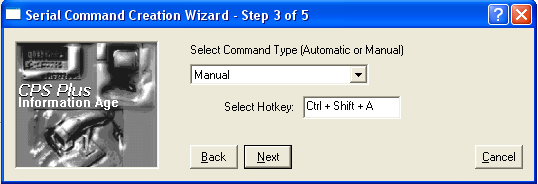
Step 4. Enter Command Text and Click Next to continue
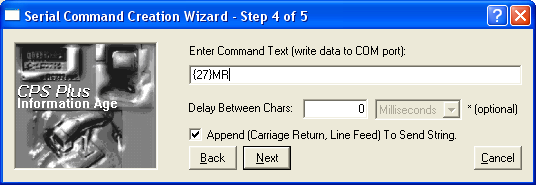
For more details of commands and writing data see:
Step 5. Review Command Summary. Click Next to activate command.
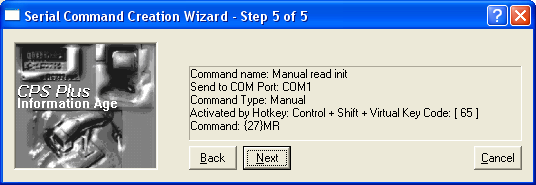
In this example the Hotkey combination is Control+Shift+A
You can now press the hot key combination and CPS Plus will send data to the serial device.
In the example above, CPS Plus will wait for the "Control+Shift+A" key combination to send the command to the RS232 device attached to COM1.
