- RS232 - CPS Barcode Wedge
- About CPS Barcode Wedge
- Installation, System Requirements, and Uninstallation
- Quick Start Guide - RS232 Bar code Wedge Software
- Using CPS Plus Bar code Wedge Software
- Data Filtering
- Data logging options
- Troubleshooting
- Program Options
- Downloads, Ordering, and Support
- Using CPS Plus with Serial Converters
- Supported Barcode Scanners
- License
Setup CPS Plus to send bar code data to Microsoft Access
Activate CPS Plus Terminal window and select Log Mode > Setup DDE (if DDE lglobal log mode is selected) .
Select “Use DDE Client mode”
|
Client Application:
Type MSACCESS as the client name to initiate a DDE conversation with Microsoft Access
|
MSACCESS
|
|
Topic:
serialdatabase - name of database file without MDB extension. GetCPSDataNew function defined in Access module. Parameter $COMPORT is set by CPS Plus to indicate which COM port sends data.
|
Serialdatabase; SQL Select GetCPSDataNew($COMPORT) from SerialLog;
|
|
DDE Command:
Name of Access Macro, which will be executed when new data is received via RS232C port.
|
GETDATA
|
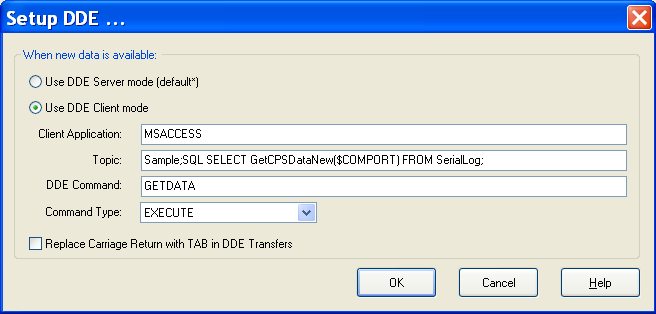
Image: CPS Plus DDE setup. DDE Client Mode.
Click on OK button to activate DDE setup.
After activating DDE mode, CPS Plus will send data received from RS232 COM ports to MS Access table named SerialLog.
Note: In order to exchange data from CPS Plus and MS Access using DDE, both applications must be running!
Resources:
Get serialdatabase.mdb from http://www.programbl.net/resources/cpsplus/serialdatabase.zip
