- RS232 - CPS Barcode Wedge
- About CPS Barcode Wedge
- Installation, System Requirements, and Uninstallation
- Quick Start Guide - RS232 Bar code Wedge Software
- Using CPS Plus Bar code Wedge Software
- Data Filtering
- Data logging options
- Troubleshooting
- Program Options
- Downloads, Ordering, and Support
- Using CPS Plus with Serial Converters
- Supported Barcode Scanners
- License
Changing The Communication Port Settings
Go to "Settings" from the CPS Plus Terminal Window to set the various parameters including: Baud Rate, Parity, Data Bits, Stop Bits, and Flow Control.
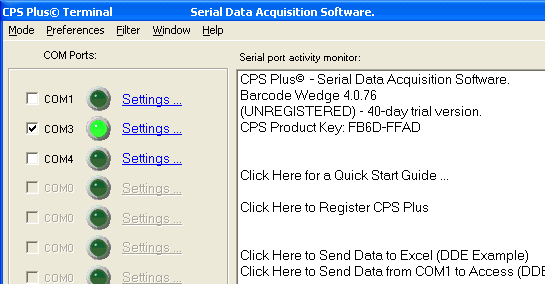
 |
RS232 COM Port Setup |
|
|
|
|
|
|
|
Baud rate: Specifies the baud rate (speed) at which the communication device operates. [ more… ]
|
|
|
Parity: Specifies the parity scheme to be used. [ more… ]
|
|
|
Data Bits: Specifies the number of bits in the bytes transmitted and received. [ more… ]
|
|
|
Stop Bits: Specifies the number of stop bits to be used. [ more… ]
|
|
|
|
|
|
Flow Control/Handshaking: The method of exchanging signals for data flow control between computer and barcode reader is called handshaking. By using flow control signals, CPS Plus will be able to tell the barcode scanner to pause data transmission if the input buffer is overloaded. [ more… ]
|
|
|
It is important to select the same communication parameters that the barcode scanner uses, otherwise data will not download correctly.
If you do not know the parameters used by the barcode scanner consult the device user manual or contact the manufacturer.
|
|
|
Input/Output buffer size: Default value 0. Change only if instructed to by tech support.
Terminator chars(s): End of transmission indicator. Terminator can be any integer value ranging from 0 to 255, which represents the ASCII code for the character or timeout value. [ more… ]
Read Timeout: When the interval between two sequential characters exceeds “Read Timeout” value, it will be considered as an End of transmission. [ more… ]
SET DTR: Control data terminal ready control (DTR) signal. Ignored if Hardware flow control is selected.
SET RTS: Control request to send (RTS) control signal. Ignored if Hardware flow control is selected.
Use Overlapped: Ignored on Windows (always ON).
|
|
|
Image: CPS Barcode Wedge – COM3 Settings
|
|
